Animated CSS loaders
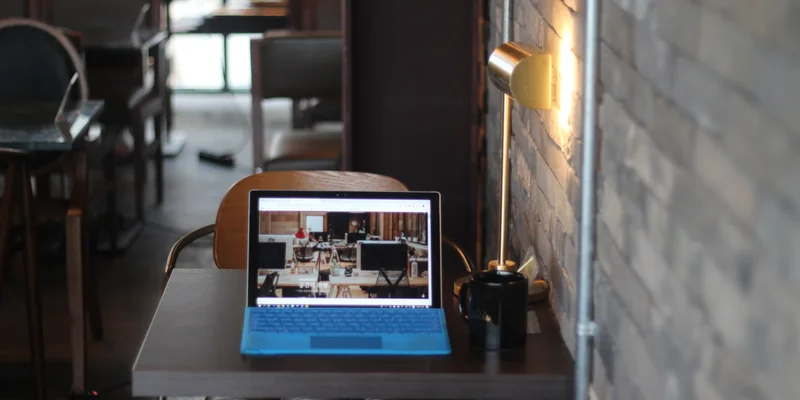
Loading indicators are a staple of modern web design. They keep users engaged while they wait for content to load. With a little HTML and CSS, you can create a variety of loaders to suit your needs. Here are some examples to get you started.
Bouncing ball loader
For the bouncing loader, you'll need a parent with three elements, one for each ball. Use @keyframes to define a bouncing animation, using the opacity and transform properties. Use a single axis translation on transform: translate3d() to achieve better animation performance.
For the container, you'll have to set display: flex and justify-content: center to position the balls in the center. Give each ball the same width and height and border-radius: 50% to make them circular. Apply the animation to each ball, using a different animation-delay for each and animation-direction: alternate to create the appropriate effect.
<div class="bouncing-loader">
<div></div>
<div></div>
<div></div>
</div>.bouncing-loader {
display: flex;
justify-content: center;
}
.bouncing-loader > div {
width: 16px;
height: 16px;
margin: 3rem 0.2rem;
background: #8385aa;
border-radius: 50%;
animation: bouncing-loader 0.6s infinite alternate;
}
.bouncing-loader > div:nth-child(2) {
animation-delay: 0.2s;
}
.bouncing-loader > div:nth-child(3) {
animation-delay: 0.4s;
}
@keyframes bouncing-loader {
to {
opacity: 0.1;
transform: translate3d(0, -16px, 0);
}
}Pulse loader
For the pulse loader, you'll need a parent container with two child elements, one for each ring. Use @keyframes to define an animation at two points in the cycle. At the start (0%), the two child elements have no width or height and are positioned at the center. At the end (100%), both elements have increased width and height, but their position is reset to 0. Use opacity to transition from 1 to 0 when animating to give them a disappearing effect as they expand.
Set a predefined width and height for the parent container and use position: relative to position its children. Use animation-delay on the second child, so that each element starts its animation at a different time.
<div class="ripple-loader">
<div></div>
<div></div>
</div>.ripple-loader {
position: relative;
width: 64px;
height: 64px;
}
.ripple-loader div {
position: absolute;
border: 4px solid #454ADE;
border-radius: 50%;
animation: ripple-loader 1s ease-out infinite;
}
.ripple-loader div:nth-child(2) {
animation-delay: -0.5s;
}
@keyframes ripple-loader {
0% {
top: 32px;
left: 32px;
width: 0;
height: 0;
opacity: 1;
}
100% {
top: 0;
left: 0;
width: 64px;
height: 64px;
opacity: 0;
}
}Donut spinner
For the donut spinner, you'll need a single element. Use a semi-transparent border for the whole element. Exclude one side that will serve as the loading indicator for the donut. Define and use an appropriate animation, using transform: rotate() to rotate the element.
<div class="donut"></div>.donut {
display: inline-block;
border: 4px solid rgba(0, 0, 0, 0.1);
border-left-color: #7983ff;
border-radius: 50%;
width: 30px;
height: 30px;
animation: donut-spin 1.2s linear infinite;
}
@keyframes donut-spin {
0% {
transform: rotate(0deg);
}
100% {
transform: rotate(360deg);
}
}


